Most people probably skipped right to this point. If you did, it should be easy enough with these examples if you do run into something go read the parts you skipped you may find the answers there you are looking for.
The first thing we want to do is setup the PPTP server. To do this select PPTP from the VPN section of the m0n0wall interface. If you clicked the right thing you will have a screen that looks something like Figure 1.
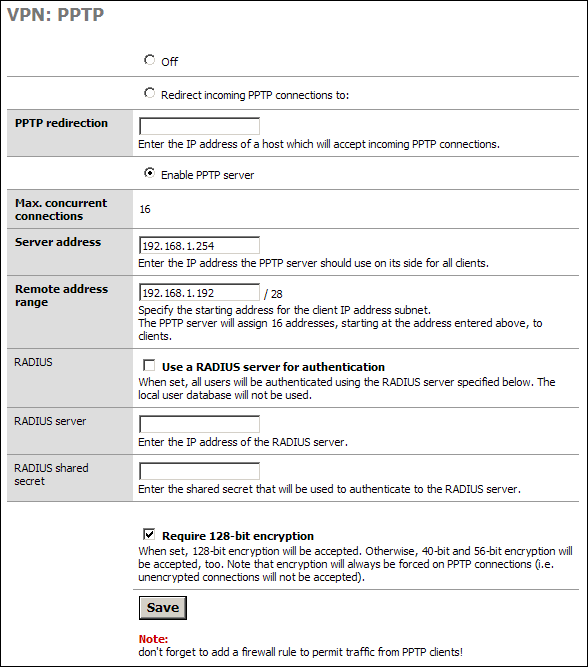
The next step is to enable the PPTP server. Click the “Enable PPTP server” radio button. (It only gets harder from here.)
Now we have to type. (see harder) So enter the “Server Address” next. This can be an unused IP on your LAN, or another locally usable IP address in a separate subnet. It MUST be in the same networking class as the next entry.
Remote Address range. This is going to be the range of 16 IP addresses that the server will issue to clients. Notice the /28, it is there to remind you there will be 16 hosts. Again, this MUST be in the same subnet class as the IP listed above. (Not in the same /28 though…. If you try to overlap the two the firewall will tell you that you made a mistake.)
In our example we used 192.168.1.254 for the “Server Address” and 192.168.1.192/28 as the “Remote address range.” Think of the “Sever Address” as the default route for the IPs you are going to be issuing to the clients. It is also the virtual interface for the PPTP server.
If you are confused here, or in step 3, please go back and read the section named “Subnetting and VLAN routing” as it covered this in more detail.
If you have a RADIUS server of some sort feel free to fill in the next few boxes. I don’t so they are blank on this example and frankly go outside of the scope of this document anyway.
If you are really security conscious, and your client software supports it, check the box to require 128-bit encryption.
Click “Save” We are all done setting up the server. Now let’s setup some users.