Accessing a PC computer by its serial interface is useful for m0n0wall PC's without a keyboard or mouse connected to them or for troubleshooting. The simplest configuration however is to simply connect a client PC temporarily to the m0n0wall PC as a DHCP client and make your initial configuration using the web interface.
However, instructions are below for those that still wish to connect using a serial console interface.
First you need a null modem cable, not a straight through serial cable. For the appropriate pin-out, see this page. You can purchase a null modem cable at most any store that carries computer cables, or from a variety of online sources. (Froogle link for null modem cables)
Connect the null modem cable to your embedded device and PC.
For Windows users, HyperTerminal isn't great, but it gets the job done. You can find it under Start, Programs, Communications, HyperTerminal. If you cannot find it on your system, you can download it for free here.
After opening HyperTerminal, you will see the New Connection screen.
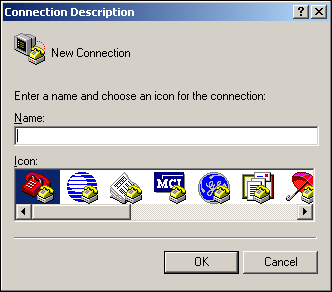
Type in something for the connection name and click OK.
Next, you'll see the "Connect to" screen. Select the COM port number of the serial port in your PC. If you do not know which it is, trial and error might be the easiest way to determine this. Start with COM1, and try other ports if necessary. In this case, I know my serial port is COM1.
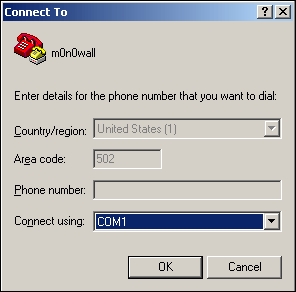
Now you'll see the Connection Properties screen. If you have changed the console speed on your PC, you will need to change the "Bits per second" field accordingly.
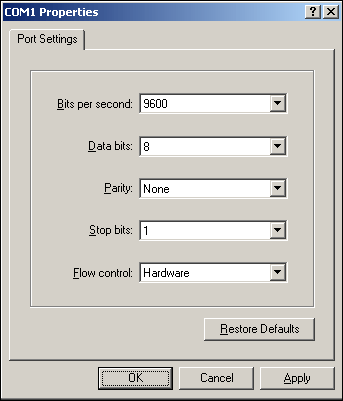
Click OK after filling in the Connection Properties appropriately, and you will have a blank HyperTerminal screen. Now power on your device.