First click "General Setup".
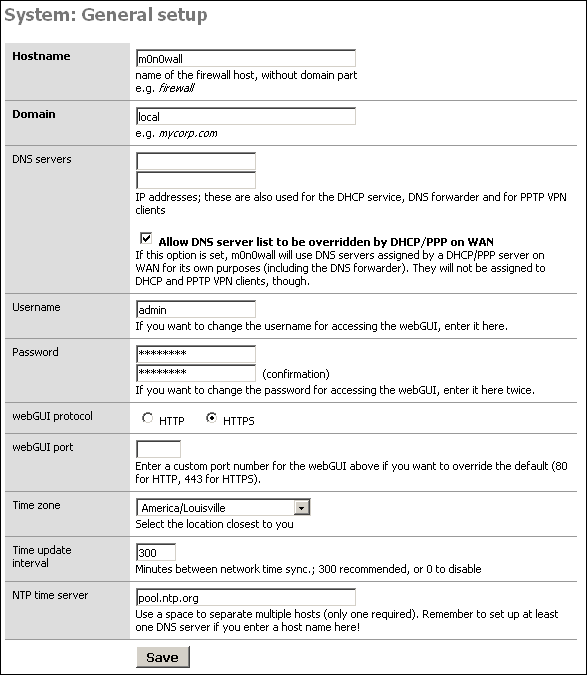 |
Hostname and Domain
If you wish to change the hostname and domain of your m0n0wall, you can do so in the first two boxes on this screen. If you use m0n0wall as your DNS server, this name will resolve to your LAN IP address. i.e. you can access your webGUI using http://m0n0wall.local or whatever you set the hostname and domain to be.
DNS Servers
If you have a static IP from your ISP, you need to enter the IP addresses of your ISP's DNS servers in these two boxes. Use one IP address per box. If you get your IP address from your ISP via DHCP, leave these boxes blank. If you want to use DNS servers on your LAN, enter their IP addresses here. You can only use one DNS server by filling in the top box and leaving the bottom one blank.
If your ISP uses DHCP and you wish to use the DNS servers the ISP's DHCP server provides, leave the "Allow DNS server list to be overridden by DHCP/PPP on WAN" box checked. If you are using DHCP on the WAN and wish to use DNS servers other than the ones provided by your ISP, uncheck this box.
Username and Password
If you wish to change the username from the default "admin", change the username box appropriately.
Important
It is important that you change your password from the default "mono" by typing in a password of your choosing in the password field and typing it again to confirm in the second field.
webGUI protocol and port
Here you should change the protocol from HTTP to HTTPS so your username and password and configuration details are encrypted while in transit over your LAN.
If you want to make it a little more difficult to find your webGUI logon page, change the port number here. Just remember you will have to put that port number in the URL when logging into the webGUI. For example, if you set this port to 5555, and switch to HTTPS, you will have to use https://192.168.1.1:5555 to access the webGUI.
Time Zone
Select your time zone from this drop down box. This includes all of the time zones from FreeBSD. I am in Louisville, Kentucky, USA, which has its own entry under America/Louisville that I will select. You can likely find a city in the same time zone, or at least find the name of your time zone.
Time Update Interval
m0n0wall has a NTP client built in that by default will synchronize its time to a NTP server every 300 minutes (5 hours). To change the frequency of this update, change this box. Enter 0 to disable NTP clock synchronization (not recommended).
NTP Time Server
This specifies which NTP server m0n0wall will use to synchronize its time. You can leave it at pool.ntp.org unless you have a reason to change it. You might want to change this, for example, to synchronize to a central NTP server on your LAN.
Now review all of your changes on this screen, and when you are satisfied with them, click Save. You'll see notification that the changes were applied successfully.